mNo edit summary Tag: Visual edit |
Tag: Visual edit |
||
| (38 intermediate revisions by 2 users not shown) | |||
| Line 1: | Line 1: | ||
| − | [[File:Featuredrooms.jpg|thumb|330x330px|Custom room ^ |
+ | [[File:Featuredrooms.jpg|thumb|330x330px|Custom room ^FeaturedRooms by Rec Room Inc. with doors to many excellent player-created rooms. See [[Featured Rooms]] for a list of previously featured rooms.|link=https://rec-room.wikia.com/wiki/File:Featuredrooms.jpg]] |
| − | [[File:How To Rec Room - |
+ | [[File:How To Rec Room - Create a Room|thumb|330x330px|[https://www.youtube.com/watch?v=X0VJklw2aew YouTube tutorial] by Rec Room Inc.]] |
| ⚫ | |||
| + | [[File:How To - Template Rooms Batch 1|thumb|330x330px|[https://www.youtube.com/watch?v=vIiq-0-8XgI YouTube video] by Rec Room Inc.]] |
||
| + | [[File:How To - Template Rooms Batch 2 - ^PVPTemplate ^HouseTemplate ^TreeClubHouse|thumb|330x330px|[https://www.youtube.com/watch?v=JPqYolECLlA YouTube video] by Rec Room Inc.]] |
||
| + | [[File:Template Rooms Batch 3 - ^StageTemplate ^TalkShowTemplate ^TheaterTemplate|thumb|330x330px|[https://www.youtube.com/watch?v=dd4sjj7nmQA YouTube video] by Rec Room Inc.]] |
||
| + | [[File:Template Rooms Batch 4 - ^RecWestern ^EscapeRoomKit ^RecHolidaySpecial|thumb|330x330px|[https://www.youtube.com/watch?v=PBrl4N1y8A0 YouTube video] by Rec Room Inc.]] |
||
| ⚫ | Custom rooms (also known as #community rooms) may be created by (non-Junior) players to customise the #RecRoomOriginal [[:Category:Games|Games]] or to create entirely new rooms and games. All custom rooms have the [[Room Tags|Room Tag]] #community. For examples of some excellent player-created rooms, see [[Featured Rooms]]. |
||
| ⚫ | * To create a new custom room, use the [[Watch Menu#Create Menu|Create Menu]] of the Watch Menu. This allows you to add items from the [[Palette]], construct new objects with the [[Maker Pen]], and/or program new game rules with [[Circuits]], in particular the [[Game Rules Chip]]. Note that the base rooms corresponding to #RecRoomOriginal rooms have no built-in game rules. |
||
| ⚫ | |||
| + | * Some of the #RecRoomOriginal games (e.g. [[Paintball]] maps) can be customized by copying them. Find the game in the [[Watch Menu#Play Menu|Play Menu]] of the Watch Menu, tap the blue "i" icon to see the room details and tap the "Copy" button. Copies of some games (e.g. [[Paintball]] maps) come with a [[Game Rules Chip]] that is configured to provide the same rules as the #RecRoomOriginal game. With the [[Maker Pen#Configure|Configure tool]] of the [[Maker Pen]], you can then easily change settings of that chip to customize the game, e.g. from [[Paintball]] to [[Paintbow]]. |
||
| ⚫ | Custom rooms may be saved with the [[Watch Menu#This Room Menu|This Room Menu]] of the [[Watch Menu]] such that they are persistent and you can visit them any time. Names of custom rooms start with a "^" (symbolizing a house). You can browse custom rooms and find any published custom room by name with the [[Watch Menu#Play Menu|Play Menu]] of the [[Watch Menu]]. You can create new custom rooms and access your own custom rooms with the [[Watch Menu#Create Menu|Create Menu]] of the [[Watch Menu]]. |
||
| ⚫ | |||
| − | * To customise a #RecRoomOriginal game room, find the room in the [[Watch Menu#Play Menu|Play Menu]] of the Watch Menu, tap the blue "i" icon to see the room details for the room. Tap "Go to Private" to create a private version of the room and change the length of games or the weapons that are available, etc. (see the [[Watch Menu#Game Setup|Game Setup]] of the [[Watch Menu#This Room Menu|This Room Menu]] in the Watch Menu). |
||
| ⚫ | |||
| ⚫ | |||
| − | |||
| − | Custom rooms may be saved such that they are persistent and you can visit them any time. Names of custom rooms start with a "^" (symbolizing a house). |
||
| − | |||
| ⚫ | |||
To delete one of your custom rooms, log in on [https://rec.net/ rec.net], find your room, open settings for the room (the gear symbol), and click on "Delete". |
To delete one of your custom rooms, log in on [https://rec.net/ rec.net], find your room, open settings for the room (the gear symbol), and click on "Delete". |
||
== Decorating and Customizing Custom Rooms == |
== Decorating and Customizing Custom Rooms == |
||
| ⚫ | |||
| ⚫ | |||
| + | * A list of all available built-in objects is on the page about the [[Palette]]. |
||
| ⚫ | |||
| − | * A list of |
+ | * A list of published [[Inventions]] by other players is available in the [[Watch Menu#Store Menu|Store Menu]] of the [[Watch Menu]]. |
| − | * In order to construct objects that are not in the |
+ | * In order to construct objects that are not in the Palette, you can make them yourself with a [[Maker Pen]]. |
| + | * To start with a completely empty room, create a new room based on the [[Maker Room]] and then delete everything in it with the [[Maker Pen#Delete|Delete mode]] of the Maker Pen. |
||
| ⚫ | |||
| + | * For many PvP shooters and some other games, the [[Game Rules Chip]] allows you to easily configure the rules of a game. |
||
| − | * The [[Maker Pen]] can also be used to create [[Circuits]] that can track the score, make |
+ | * The [[Maker Pen]] can also be used to create [[Circuits]] that can track the score, make announcements, end the game, etc. |
| − | [[Category:Locations]] |
||
| ⚫ | |||
| + | See also Rec Room Inc.'s support page [https://recroom.happyfox.com/kb/article/43-custom-rooms-tools-and-tutorials/ "Custom Rooms Tools and Tutorials"], their YouTube playlist [https://www.youtube.com/playlist?list=PLvVANGXSELv6kEd72rU2Bh8upgDbxJApv "Community Tutorials (Creative Tools)"], and their [https://recroom.com/creative Creator Programs].{{Clr}} |
||
| + | |||
| + | == Subrooms == |
||
| + | [[File:How to Rec Room - Subrooms|thumb|330x330px|[https://www.youtube.com/watch?v=YKvgT6fgDw4 YouTube video] by Rec Room Inc.]] |
||
| + | Any Room is composed entirely of Subrooms. A newly created Room, before any more Subrooms are added, is actually just a single Subroom named "Home" categorized under the Room name. A Room itself is actually just a label given to one or more Subrooms. |
||
| + | |||
| + | The only way to add Subrooms to a Room is to take them from a different room. Usually this means creating an entirely new, second Room with its own name, and then entering the sole Subroom of that Room to recategorize it as a Subroom of the first room. This leaves the second Room as an empty label with zero Subrooms. When that happens, the second Room's statistics (Cheers, Visits, etc.) are merged with the first Room and the second Room is deleted. |
||
| + | |||
| + | There is only one layer of depth to Rooms. Subrooms do not have rooms subordinate to them. Any number of Subrooms can be marked as "Entry" Subrooms, and if more than one Subroom is marked as Entry then the game puts joining players in one randomly. |
||
| + | |||
| + | Subrooms cannot be copied individually. Using the "Copy" action within any Subroom makes a copy of the Entire Room and all of its Subrooms. To make a copy of an individual Subroom, a player must move the Subroom into a new "dummy" Room, then copy that dummy room, and then move the original Subroom back into its original Room. Subrooms also cannot be deleted individually, but they can by moved out of the Room into a dummy Room, and then the dummy Room can be deleted.[[Category:Locations]] |
||
[[Category:Tools]] |
[[Category:Tools]] |
||
Revision as of 10:46, 6 March 2020

Custom room ^FeaturedRooms by Rec Room Inc. with doors to many excellent player-created rooms. See Featured Rooms for a list of previously featured rooms.
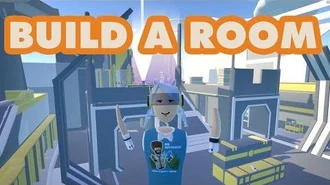
How To Rec Room - Create a Room
YouTube tutorial by Rec Room Inc.
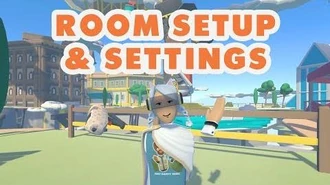
How To Rec Room - Room Setup and Settings
YouTube tutorial by Rec Room Inc.

How To - Template Rooms Batch 1
YouTube video by Rec Room Inc.

How To - Template Rooms Batch 2 - ^PVPTemplate ^HouseTemplate ^TreeClubHouse
YouTube video by Rec Room Inc.

Template Rooms Batch 3 - ^StageTemplate ^TalkShowTemplate ^TheaterTemplate
YouTube video by Rec Room Inc.

Template Rooms Batch 4 - ^RecWestern ^EscapeRoomKit ^RecHolidaySpecial
YouTube video by Rec Room Inc.
Custom rooms (also known as #community rooms) may be created by (non-Junior) players to customise the #RecRoomOriginal Games or to create entirely new rooms and games. All custom rooms have the Room Tag #community. For examples of some excellent player-created rooms, see Featured Rooms.
- To create a new custom room, use the Create Menu of the Watch Menu. This allows you to add items from the Palette, construct new objects with the Maker Pen, and/or program new game rules with Circuits, in particular the Game Rules Chip. Note that the base rooms corresponding to #RecRoomOriginal rooms have no built-in game rules.
- If the creator of a #community room allows it, you can create a copy of a room with the "Copy" button in the room details: find the room in the Play Menu of the Watch Menu and tap the blue "i" icon to get there.
- Some of the #RecRoomOriginal games (e.g. Paintball maps) can be customized by copying them. Find the game in the Play Menu of the Watch Menu, tap the blue "i" icon to see the room details and tap the "Copy" button. Copies of some games (e.g. Paintball maps) come with a Game Rules Chip that is configured to provide the same rules as the #RecRoomOriginal game. With the Configure tool of the Maker Pen, you can then easily change settings of that chip to customize the game, e.g. from Paintball to Paintbow.
Custom rooms may be saved with the This Room Menu of the Watch Menu such that they are persistent and you can visit them any time. Names of custom rooms start with a "^" (symbolizing a house). You can browse custom rooms and find any published custom room by name with the Play Menu of the Watch Menu. You can create new custom rooms and access your own custom rooms with the Create Menu of the Watch Menu.
To delete one of your custom rooms, log in on rec.net, find your room, open settings for the room (the gear symbol), and click on "Delete".
Decorating and Customizing Custom Rooms
You can edit any custom room (including your Dorm Room) with the This Room Menu of the Watch Menu. You can also grab various built-in objects from the Palette and place them in your room. For example:
- A list of all available built-in objects is on the page about the Palette.
- A list of published Inventions by other players is available in the Store Menu of the Watch Menu.
- In order to construct objects that are not in the Palette, you can make them yourself with a Maker Pen.
- To start with a completely empty room, create a new room based on the Maker Room and then delete everything in it with the Delete mode of the Maker Pen.
- For many PvP shooters and some other games, the Game Rules Chip allows you to easily configure the rules of a game.
- The Maker Pen can also be used to create Circuits that can track the score, make announcements, end the game, etc.
- In order to allow visitors to go directly to any room, place a Room Door in your custom room - or place Room Doors into your dorm room to go directly to any room.
See also Rec Room Inc.'s support page "Custom Rooms Tools and Tutorials", their YouTube playlist "Community Tutorials (Creative Tools)", and their Creator Programs.
Subrooms

How to Rec Room - Subrooms
YouTube video by Rec Room Inc.
Any Room is composed entirely of Subrooms. A newly created Room, before any more Subrooms are added, is actually just a single Subroom named "Home" categorized under the Room name. A Room itself is actually just a label given to one or more Subrooms.
The only way to add Subrooms to a Room is to take them from a different room. Usually this means creating an entirely new, second Room with its own name, and then entering the sole Subroom of that Room to recategorize it as a Subroom of the first room. This leaves the second Room as an empty label with zero Subrooms. When that happens, the second Room's statistics (Cheers, Visits, etc.) are merged with the first Room and the second Room is deleted.
There is only one layer of depth to Rooms. Subrooms do not have rooms subordinate to them. Any number of Subrooms can be marked as "Entry" Subrooms, and if more than one Subroom is marked as Entry then the game puts joining players in one randomly.
Subrooms cannot be copied individually. Using the "Copy" action within any Subroom makes a copy of the Entire Room and all of its Subrooms. To make a copy of an individual Subroom, a player must move the Subroom into a new "dummy" Room, then copy that dummy room, and then move the original Subroom back into its original Room. Subrooms also cannot be deleted individually, but they can by moved out of the Room into a dummy Room, and then the dummy Room can be deleted.
