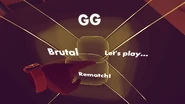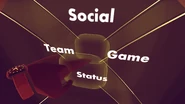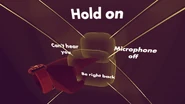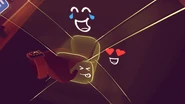VR mode: This page is about controls in VR mode; see Screen Mode for controls without motion-tracked controllers and VR headset.
To use all features of Rec Room, two motion-tracked controllers are required. However, most of the basic controls can be accessed with just one motion-tracked controller. (The Watch Menu and other menus can be "detached" from a controller such that the same controller can be used to interact with the menu.)
Junior accounts (mandatory for children 12 years of age or younger) are limited in several ways, in particular, they cannot receive nor transmit audio, nor use the Maker Pen; see the official Rec Room Support for more information.
Virtual Reality sickness: If you are new to VR or if you know that you are susceptible to VR sickness, use only teleporting for in-game movements, do not use walking nor flying. Also, stop walking and flying if you experience any discomfort or other signs of VR sickness.
Controllers
| Control | HTC Vive & Win MR | Oculus Rift | PSVR |
|---|---|---|---|
| Teleport/Walking/Flying* | Trackpad | A or X | Move button |
| Sprinting (when walking) | Vive: double-click trackpad; Win MR: left-hand grip button | Double-click A or X | Double-click move button |
| Drop/Detach/Expresso/Point at s.o./s.th. | Menu button | B or Y | Square or Triangle |
| Grab/Use/Select (with laser pointer) | Trigger | Trigger or grip button | Trigger |
| Tap/Select (w/o pointer) | Move hand | Move hand | Move hand |
| Push to talk (PTT)** | Grip button | Analog stick click in | With Expresso or use microphone mute button (page 11) |
| Swipe-rotate (left/right)* | Trackpad left/right | Analog stick left/right | X or Circle |
| Swipe-rotate (180°)* | Trackpad backward | Analog stick down | - |
| Recenter playspace & recalibrate height | - | - | Hold Start button |
| Grip rotate*,*** | Both grip buttons simultaneously | Both analog sticks click in simultaneously | Both Move buttons simultaneously |

Functions of buttons of the Move controllers in Rec Room. The Move button (in the center) teleports; the Trigger button grabs and uses things; the Start button recenters the playspace; Triangle & Square buttons drop items, detach menus, and open Expresso; X & Circle buttons rotate left & right.
*See the Gameplay settings in the Watch Menu for options - in particular to activate walking, which is not available in all games/rooms. Note that walking can cause VR sickness. See Gestures for information about flying.
**PTT is (de)activated in the Audio settings of the Watch Menu.
***Smooth grip rotate can cause VR sickness if not used carefully. While using grip rotate, try to keep the controllers and your arms in a fixed position relative to your torso and rotate only your torso as a whole (such that your arms and controllers rotate with your torso but stay in a fixed position relative to it).
Gestures

How To Rec Room 1 - the Watch Menu
To open the Watch Menu, rotate one of the controllers as if you look at a watch.
If "Tap watch to open menu" is checked in the Experience settings of the Watch Menu, then you have to rotate the controller and tap the watch with the other hand. Alternatively, use Expresso to open the Watch Menu as described below.
To see the profile page of players (and some objects), click the "drop" button with a hand that doesn't hold anything (the "drop" button is the Menu button on Vive and Win MR, the Y/B button on Oculus, and the Square/Triangle button on PSVR), then point at a player or object and pull the trigger. This is particularly useful to mute, report, and vote-kick players.

How to Rec Room 4 - Stop Gesture

How to Rec Room 5 - Kick and Report
Another way to mute, report and vote-kick a player is the talk-to-the-hand gesture. (Alternatively, select the player in the "Nearby" or "Recent" tabs of the People Menu of the Watch Menu and use the relevant button.)

How To Rec Room 3 - Shake Hands to Make Friends
To become Rec Room friends with another player, shake hands while slightly pulling the trigger. Alternatively, select the player in the "Nearby" or "Recent" tabs of the People Menu of the Watch Menu and use the "Friend" button.

JKjqRzM
To send a Cheer to another player, show a thumbs-up gesture to the player by pulling the trigger long enough. Then select the kind of Cheer on your Watch Menu.
Flying is not available in all games/rooms since it breaks the gameplay of most games and can cause VR sickness. (In Custom Rooms, flying has to be activated for Game Roles, which have to be assigned to players, e.g., by auto-assigning them to Room Roles.) To fly, point one controller up and hold down its "teleport button" until a ring has formed around the wrist of your hand. Press (and release) the teleport button on the same controller to continue (and pause) flying. Use the teleport button of the other controller to teleport onto the ground, which stops flying mode.
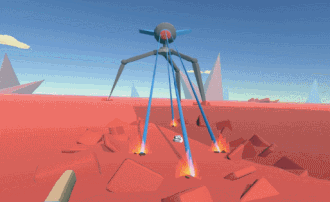
Quick Snap camera gesture: hold up both hands like you're telling me how big of a fish you caught. Then pull both triggers. This will summon your camera and immediately take a photo.
Expresso
The "Expresso" system gives you more control over your avatar's expressions and allows you to send predefined text messages to all players, which is particularly useful for communicating with players on Junior accounts.
To use Expresso, press and hold the Menu button (Vive and Win MR), the Y/B button (Oculus) or the Square/Triangle button (PSVR). When the start menu of Expresso appears, move your hand into the submenus to find the item that you want to activate. The gallery shows all menus of Expresso; the starting point is labeled "start menu."